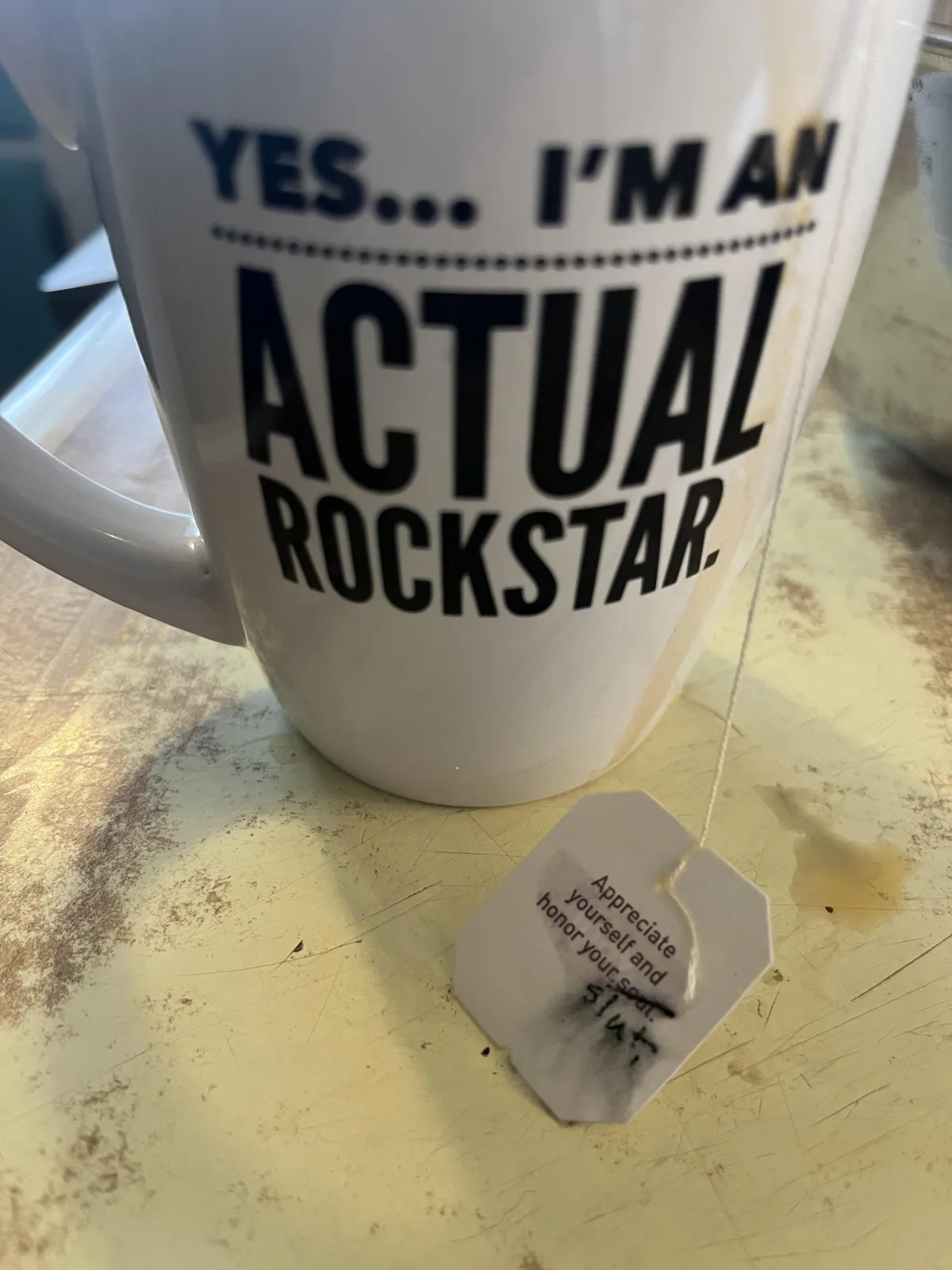Making gaming healthy and fun for families
LET'S PLAY!


Are your kids obsessed with video games?
FAMILY FRIENDLY GAMING IS POSSIBLE. I HELP PARENTS AND KIDS CONNECT THROUGH VIDEO GAMES. IMAGINE... SCREEN TIME THAT'S FUN AND BONDING.


Hi, I'm Mama Mavel.
AKA Velma. (Mavel is my first name scrambled, and rhymes with navel.) Prior to parenthood, the extent of my video game experience was playing “Super Mario Brothers” twice as a fifth grader at my neighbor’s house. Now, I'm proud to call myself a gamer, in a family of gamers.
I’m a parent coach and a pleasure coach. I’m the former Executive Director of Hand In Hand Parenting, a 7Directions Dance Ceremony facilitator, and a Pleasure Coach certified through the Mama Gena's School of Womanly Arts. I’m also the mom of a delightful teenager, in a neurospicy family. From my training and experience, I’ve seen how hurts get stuck in our bodies and in the bodies of our kids. I’ve also learned how to get them unstuck so that fun and freedom and our full authentic selves can flow forth.
How She Rolls
Velma Values...
Parenting is fun.
Or at least it should be.
We don't have to know all the answers. We don't have to have it all figured out. We can make mistakes, and learn from them. Showing our children how to make mistakes, recover, reconnect and grow, is one of the best gifts we can give them - and ourselves.
After all, we're all humans, and every single one of us - you included - are doing our absolute best. So, maybe, just maybe, we don't have to take ourselves so seriously all the time.
Play is allowed for parents, too.

TRANSFORMATIONS
Did you know that screens with your kid can be easy?
Seriously. It's possible.
Sign up for my newsletter for (semi) regular inspirational stories and events, and get my top tips for how to build connection during screen time and end it easily, with the bonus of how to get started in Minecraft.
Want more?
Here's my blog where I write about my gaming journey.
Here's a few podcasts I've been on.
Here's the Hand in Hand Parenting tools and gaming.
Sign up for my free replay of the masterclass: Game On, Mom! How to Balance Parenting and Video Games for a Happy Household.
Check out Pleasure Powered Parenting.

How I Can Help

Coaching
Finding screen time hard to manage? Let me be your support partner. Bring your questions and get specific strategies and solutions for your family. Get the mindset, tools and support you need to be the mother AND woman you want to be.
1:1 sessions, Six session commitment. Weekly or bi-weekly calls include customized tools for your personal situation.
Paid in Full: $900
Paid monthly: $350/month for three months.
Book a curiosity call and let's see if I can help!

Martyr Free Mothering
A 4-month facilitated circle for powerhouse moms supporting each other in letting go of rescuing and over-doing to reconnect to pleasure and self-trust.
Velma has accumulated years of direct experience connecting with children via gaming, and understands the challenges parents face when their children appear to be "lost" in gaming. She has figured out doable strategies for bridging the parent/child gulf that gaming can create. She will help you understand what you can do to reach your child and help them feel loved, heard, and connected with the family again. And she knows that good support will be key in your journey from frustration and upset to a rewarding relationship with your child. Her skills and insights are invaluable in today's parenting environment!
- Patty Wipfler, Founder, Hand in Hand Parenting
CURIOUS MINDS ARE ASKING...
DON'T SEE YOUR QUESTION ANSWERED HERE?
SEND ME AN EMAIL.
Do I really need to spend money on something like this?
If your child needed extra tutoring or coaching to get to a basic functional level in academics, would you hesitate? Is it ok for you to need a little extra support to get to a basic level of functional satisfaction and happiness in your life? Would your family be happier if you were happy? If you answered yes to any of these questions, then yes, spending money on something like this is worth it. You’re worth it.
I’m overwhelmed and too busy already. How much time is this going to take out of my week / add to my schedule? Is there homework?
How much time each day do you spend being overwhelmed, stressed, or exhausted? Would you be willing to trade some of that for some time having a little fun? If you sign up to work with me, it will be a minimum of 90 minutes a week. Beyond that, my recommendation is that you plan on showing up for yourself at least five minutes a day.
I’m afraid of signing up for this and then not having the time or energy required to get the results.
That may happen. And that is what resistance looks like. Often, when we’re on the verge of making a change, we become very creative at finding ways to avoid the work involved in making the change. Resistance can show up in many forms, and it is so, sooo welcome. We can work with whatever you bring. I got you.